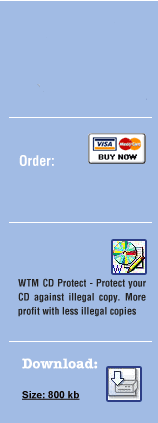Step 13: RAW-Burner Software Creation –
The next step is to create an image of this CD on your hard disk which is termed as RAW-Burner software creation.
Step 14: Using Image file tab of WTM Copy Protection Software –
Use the WTM Copy Protection software and select the tab "Image file". In the tab "Image file" choose the Raw Burner software image created in Step 13.
Step 15: Using Errors tab of WTM Copy Protection Software –
This is only in the old version 1. Ensure the checking of Make sector errors in the Errors tab of WTM Copy Protection software. Also, under Make sector errors option, you have different writing speeds displayed for the WTM CD Protector (only Version 1). The options are as given below:
Ultra fast scan/write
Super fast scan/write
Very fast scan/write
Fast scan/write
Slow scan/write
Among the different options as given above, select the writing-speed of WTM CD Protector. Remember that choosing the slower the speed at which you run WTM CD Protector will result in better protection to your CD. If WTM CD Protector doesn't find any *.imp-files in the image (although there will be a few), or if your CD is not protected after burning the image, select a lower speed and repeat the process.
There is also another option namely "Anti-RAW HPIP-Cryptor" displayed in Errors tab of WTM Copy Protection software. One can also check the option "Anti-RAW HPIP-Cryptor". It will protect your CD even better but can cause some compatibility problems with some devices at times.
Step 16: Protect Tab of WTM Copy Protection Software –
Select the "Protect" option present in the left menu in WTM Copy Protection software to protect your image.
Step 17: Close WTM Copy Protection –
Check whether all the above steps are carried out properly. Once all the steps are done, close the software WTM CD Protection and burn the protected image with your Raw Burner software.
Step 18: Protected Data CD –
Thus the above steps carried out in sequence as detailed would result in your Data CD fully protected by the WTM Copy Protection software.