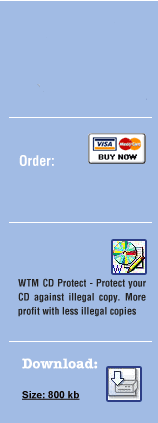Step 10: Add *.imp-files to your Normal Files -
To achieve the full protection of the data, add the *.imp-files to your normal files. This will make the last part unreadable. Thus, your entire data will now become a “protected” file. This protection can only be applied to your files with the help of the WTM CD Protector which we will see in detail in next the step. The best way is to insert these files into folders.
Step 11: Using WTM Copy Protection for Protection -
Protection mechanism can be applied to files using WTM Copy Protection and let us see in this section in detail how to achieve the same.
Step 11.1: Select Options Menu in WTM Copy Protection -
The Options Menu in WTM Copy Protection is selected. In the options menu you have a list of *.imp files. From that please select the *.imp-file you want to add to your file.
Step 11.2: Select the Language –
There are two options of language for selection. They are: English and German. Select the language of preference.
Step 11.3: Select File for Protection –
Choose the "Add errors" tab present in WTM Copy Protection. Also select the option "Error Files" present in the “Add errors" tab in WTM Copy Protection. From this, select the file you want to protect. In this you also select the protect type which is displayed as option Make Sector errors. If you check the option Make Sector errors, it is essential that you need to include the image*.imp to your WTM CD protect folder.