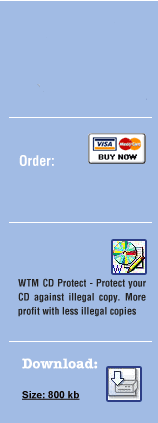Method 2:
There is another method for Protection of video CD using WTM CD Protection which is discussed in detail below:
Step 1: Creation of New Video CD-Compilation -
Make use of your CD-burning software and create a new Video CD-compilation. For doing this, the below options are selected.
Step 2: Choosing the Write Method –
The write method is selected as "Track at once". It is important, that the CD should not get "fixated" or "finished". Therefore the CD has to be burned "Track at once", because "Disc at Once" forces fixating.
Step 3: Choosing Write Speed –
In your CD-burning software, choose the appropriate write speed.
Step 4: Selection of Action –
In the CD-burning software, under heading ‘Action selection’
the appropriate action is selected. The displayed options are generally
Determine Maximum Speed
Simulation
Write
Finalize CD (No further writing possible!)
In the above options, check the Write action.
Step 5: Burning Process -
Add your videos the usual way and burn the compilation on a CD. It is always advisable to use rewritable CD (CD-RW) for carrying out this process because the content of the CD is useless later.
Step 6: Creation of New data-compilation –
Create a new data-compilation and add as many *.imp-files as possible. It is essential to take care that all files fit into the CD.
Step 7: Process of Burning –
Burn this compilation on the same CD, where your video-tracks are already written.
Step 8: Ignore Warnings –
During this process of burning, you would get some warnings like
"The disc you inserted is not empty...” or “writing mode
of your disc is 'Start Multi session' or 'No Multi session'”
The warning like above can be ignored and Click "Yes" or "Proceed" to proceed with further process.
Step 9: RAW-Burner software Creation -
The next step is to create a Raw Burner software image of this CD. The
instruction for this is same as we followed before for a data CD.
Step 10: Process of Protection –
After the creation of Raw Burner software, the image of the CD it is protected using WTM CD Protector.
Step 11: Close WTM Copy Protection –
Check whether all the above steps are carried out properly. Once all the steps are done close the software WTM CD Protection and burn the protected image with your Raw Burner software.
Step 12: Protected Video CD –
Thus the above steps carried out in sequence as detailed would result in your video CD fully protected by the WTM Copy Protection software.
File protection information holds for CDs and DVDs. This modifies the file structures. No raw burning software is needed when you use this function.