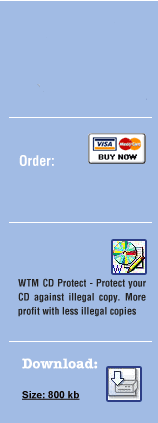5. AUTORUN-PROTECTION in WTM Copy Protection
The autorun protection is a small program which examines the burn program process.
Step 1: Clicking the Menu AUTORUN-PROTECTION:
On clicking the menu AUTORUN-PROTECTION, a new window opens up where you can set up and configure your autorun protection.
Step 2: Setting Fields in Autorun Protection:
¢ 'CD/DVD Emulator Protection' - The tool checks if there are any CD/DVD/BDd emulator software that have been initiated in the system. So, the users cannot create and start a program when these tools are working in the background. Illegal images can not get loaded to known emulator tools. The program shows a selected message and breaks.
¢ 'Illegal Serial Software Protection' - When our tool finds a serial
database or any other known serial tool, then our tool shows a message
and breaks.
¢ 'Autorun only start on CD/DVD' - Here our tool checks if it has
started on a CD/DVD or BD. So when anybody copies it to the hard disc
or any other media, it does not start - it only shows the message.
¢ 'Autorun only start in root folder' - Our tool checks if it has
started in a root folder only. A root folder is the first folder under
all other (subfolder) folders. Examples are c:\ of the hard disc or e:\
of a cd-device.
¢ 'Physical CD/DVD Test' - Here our tool checks the read speed of
the media when our tool is working. It makes random different reading
tests so that it can detect whether it is really a physically removable
disc (CD/DVD).
¢ 'File protection files exist checker' - Here you select the same
Protection in the File Protection form. That is important. With 'Add file(s)',
you can select the files and add them to the field. When you hold CTRL
key, you can select more files. With the 'Add folder' option, you can
include all files in this and all subfolders. You can see in the right
field of all the files that are checked in our tool. This section contains
the files with the file protection included.
¢ 'Use alternative setup.exe' - Here you select a changed, packed
or protected setup.exe. So our program takes this exe file. It is important
that you do not mix different setup.exe and WTM releases.
Under the check box 'Create Autorun.inf file' you have three fields:
" In the first field (installer.exe) you have to set the first program,
which you want as the first one on the CD.
" The second field (Check OK) must be changed because it is a security
risk to use the default variable for standard files. Use any other variable
in its place. Your program should check the variable so that it starts
with this parameter only.
" The last field is the CD icon 0, which stands for the first icon
in the icon file. In case you have a file with more icons included, they
are listed after this.
Step 3: Click the Save Button -
After setting the three fields as above, the Save button needs to be clicked.
Step 4: Results of Clicking on the Save Button -
When you click on Save, you will see 3 files in the folder that you have selected:
¢ Autorun.inf - This file is the autostart for your CD. You need
not start it on your CD, when you do not want an autostart.
¢ imp.dat - This file has information related to setup.exe
¢ Setup.exe - This is the autorun program. It checks if burning programs,
emulators etc. have started correctly.
¢ When you enable 'Physical CD/DVD Test' then wtmdum.imp exists too.