- Create a new Data-CD compilation with your CD-burning software. We recommend
following settings:


- Add as many *.imp-files from the WTM CD Protector
folder as possible. Fill the whole compilation with them, till there is
no space left on the CD. Spread the files throughout the CD.
You may also rename the *.imp-files to make them look more important and for ease of identification, e.g. name it "setup32.dll", "winrun.dll", "setupdata.dat" or something similar. This makes it more difficult for the person attempting to copy, to locate the unprotected files.
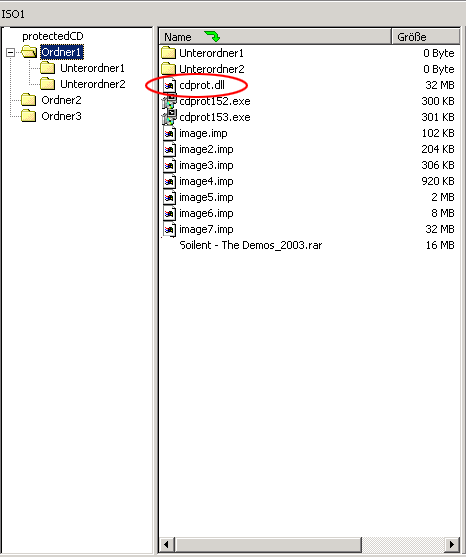
As you can see in the picture above, all the *.imp-files have been added to the compilation, the image7.img even added a second time and renamed as "cdprot.dll".One this image is protected, the *.imp-files will no longer be readable. Even cdprot.dll, which is an renamed *.imp-file, cannot be read. So when copying the protected CD, there will be some errors while reading the *.imp-files. However, all other files can still be easily copied.Somebody may attempt to sort out the protected files (which have no use anyway) and copy the important files. To avoid such an occurrence, please add some *.imp-files to your normal files. This will make the last part unreadable. Thus, your entire data will now become a “protected” file.
This protection can only be applied to your files with the help of the WTM CD Protector. Here’s how:
>link: WEBTOOLMASTER Homepage - Download this Software<
- 1.Go to the "Options" menu and select the *.imp-file you
want to add to your file.
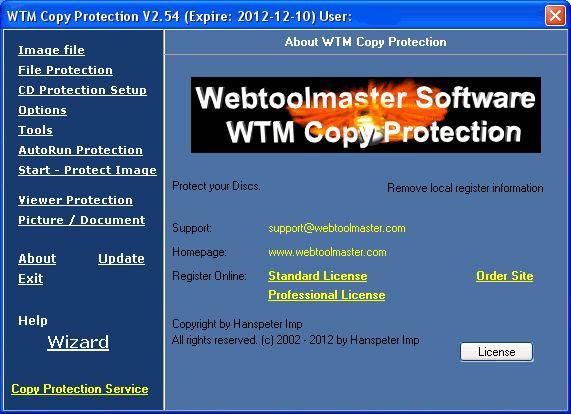
- Now select a file to protect, by clicking on "Error Files", which can be found in the "Add errors" tab.
- WTM CD Protector will add the *.imp-file (chosen in Step 1) to your
now selected file.
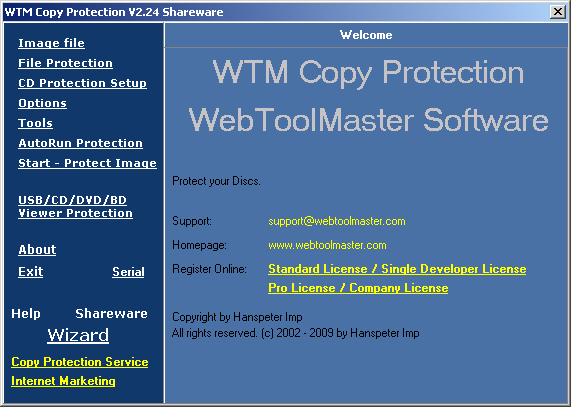
- The result will be a file with the name ending in ".cry". You can see the exact filename in the message box of WTM CD Protector.
- Next, move the protected .cry data file to another folder and delete the appendix ".cry" in the filename (now your protected file should appear as the original file).
- Because the file has been modified, you have to test it for its functionality.
Do this by executing or opening the file. In case the file does not
work after the above steps, you cannot protect the file with the WTM
CD Protector. If the file works as usual, you can add it to your compilation
and it will be protected on the finished CD.
Attention! When you protect a file with WTM CD Protector it will be modified. Some files may not work properly after protecting them. Click here to get a list of files that can be protected with the WTM CD Protector.
- 1.Go to the "Options" menu and select the *.imp-file you
want to add to your file.
- If you have now added enough *.imp-files and protected files to your compilation,
burn it on a CD. We recommend using a re-writable CD (CD-RW), as the content
of the CD is useless later.
- Create a RAW-Burnersoftware-image of this CD on
your Hard disk.
- Now come back to the WTM CD Protector software. Select the Raw Burnersoftware-image
in the "Image file" tab. Check if "Make sector errors"
is selected in the "Options" tab and select the writing-speed
of WTM CD Protector. The slower the speed at which you run WTM CD Protector,
the more well – protected your CD will be.
If WTM CD Protector doesn't find any *.imp-files in the image (although there will be a few), or if your CD is not protected after burning the image, select a lower speed and repeat the process.
Additionally, you may also use the "Anti-RAW HPIP-Cryptor" option. It will protect your CD even better but can cause some compatibility problems at times.
- Now click on "Protect" (left menu) to protect your image.
- Check to see if you have done all the above, close WTM CD Protector and
burn the protected image with your Raw Burnersoftware.
- Its DONE. Your Data CD is now fully protected.
top
>link:
WEBTOOLMASTER Homepage - Download this Software<
Audio-CD:
Audio-CDs can only be protected as a whole. Single songs can still be read
and e.g. be converted to MP3s or burned to a new CD.
Important: Do not try to protect individual songs with WTM CD Protector!
There are two ways to protect an Audio-CD:
Alternative 1:(Recommended)
Alternative 2:
- Create a new Audio-compilation with your CD-burning software.

Note: It is important, that the CD should not get "fixated" or "finished". Therefore the CD has to be burned "Track at once", because "Disc at Once" forces fixating.
- Add your songs the usual way and burn the compilation on a CD (I recommend
using a rewritable CD (CD-RW), because the content of the CD is useless
later.)
- Create a new data-compilation and add as many *.imp-files as possible
(make sure it all fits into the CD!)
- Burn this compilation on the same CD, where your audio-tracks are already
written. Ignore warnings like.


Click "Yes" or "proceed".
- Now you can create a Raw Burnersoftware-image of this CD, protect it with
WTM CD Protector and finally burn the protected image with your Raw Burnersoftware.
(read here for instructions).
NOTE: Information for Audio-CD Protection: For increased protection, you can enable the option “TOC Manipulation ...”. If you do so, sometimes, computer CD-ROMs may encounter problems while reading such CDs. However, CD Players will read and play such protected CDs without any errors.
top
Video-CD:
Video-CDs can only be protected as a whole. Single videos can still be read or burned to a new CD.
Important: Do not try to protect the single videos with WTM CD Protector!
There are two ways to protect a Video-CD:
Alternative 1: (Recommended)
- Create a new VideoCD-compilation with your CD-burning software.
- Add your video-tracks in the video-section.
- In the data-section, add as many *.imp-files as possible. I recommend putting the *.imp-files in the MPEGAV-folder and naming them AVSEQ02.DAT, AVSEQ03.DAT etc. This makes it more difficult to identify them.
- Burn this compilation on a CD (I recommend using a re-writable CD (CD-RW), because the content of the CD is useless later.)
- Now you can create a Raw Burnersoftware-image of this CD, protect it with
WTM CD Protector and finally burn the protected image with your Raw Burnersoftware.
(read here for instructions).
top
Alternative 2:
- Create a new VideoCD-compilation with your CD-burning software.
It is important, that the CD does not get "fixated" or "finished". Therefore the CD should be burned "Track at once", because "Disc at Once" forces fixating.
- Add your videos and burn the compilation (I recommend using a re-writable
CD (CD-RW), because the content of the CD is useless later.)
- Create a new data-compilation and add as many *.imp-files as possible
(but it has to fit to the rest of the CD!)
- Burn this compilation on the same CD, where your video-tracks are already
written! Ignore warnings like.


Click "Yes" or "proceed".
- Now you can create a Raw Burnersoftware-image of this CD, protect it with
WTM CD Protector and finally burn the protected image with your Raw Burnersoftware.
(read here for instructions).
top
WORKING WITH AUTORUN-PROTECTION:
The autorun protection is a small program, which examines the burn program processes.Open the dialog box Autorun. A new window will open.
Here you can set up and configure your autorun protection. In the first field (installer.exe) you have to set the first program, which you want as the first one on the CD.
The second field (Check OK) must be changed, because it is a security risk to use the default variable for standard files. Use any other variable in its place.Your program should check the variable such that it starts with this parameter only.
The last field is the CD icon. 0 stands for the first icon in the icon file. In case you have a file with more icons included, they are listed after this.
When you click on Save, you will see 3 files in the folder that you have selected:
- Autorun.inf - This file is the autostart for your CD. You need not start it on your CD, when you do not want an autostart.
- imp.dat - This file has information related to setup.exe
- Setup.exe - This is the autorun program. It checks if burning programs, emulators etc. have started correctly.
HOW IT WORKS:
Windows searches the autorun.inf and starts the CD/DVD automatically. If this file is found, Windows starts the autorun protector. Now autorun checks to see if burning programs or emulators are active. It also looks for search setup.exe in the root directory of the CD/DVD. If this not found, WTM displays a message box with copy protection information and the CD/DVD stops running.