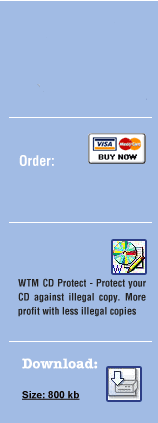7.4 File Protection steps with the demo project file:
Open WTM Copy Protection and click on "Image File". Now click on "Project Load" and select this project file "FileProtection-with-example-for-CD-DVD-BD.wtmpr" in the wtm folder\Imp-Image\Project Files.
Open a burning tool and choose the wtmFolder\Imp-Image\FileProtection. Now include the 3 files in this folder with the 2 "1WTM" and "ZWTM" too. Do not forget to include your data files and the ones you would like to protect. Create now an image file with your burning tool. This function is named "Image Recorder" or "Burn to image". Now you can select the place here for your image file to be saved. The best ones are nrg or iso images without the udf format.
Go to WTM and click on Browse. Browse the image file that you have created with the burning program. Click on "Start - Protect Image" and wait till done. Use the burning program to burn a CD where no or hard dummy files that can be copied exist. Each of this dummy files have a fake size of 3.99 GB.
7.5 File Protection steps without demo project:
Open WTM Copy Protection and click on Tools. Select the left box from "Create empty fake files" the file numbers that you would like to create. Click on the button "Create empty fake files". Select now the folder where you would like to save these files on the hard disc. WTM now creates this with random filenames in this folder. Close this Tool by clicking on the X. Now click on File Protection and a new window opens. Click on Add folder and select the folder where you have saved the files with the WTM Tool. Then you can add these filenames in this field. Close this form by clicking on the X.
Open your burning tool and include this created folder or files on your
project too. It is not important in which folder these files are saved.
Then create an image file with your burning tool and select this in WTM.
Click on "Start - Protect Image" to generate dummies of the
image.