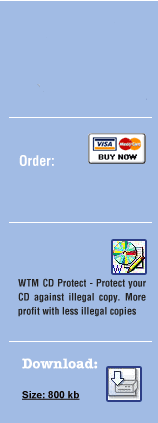|
Exe Stealth Protector
EXE Stealth
Technical:
EXE Stealth can protect most of the executable files that are compatible
with PE format. However, not every executable file is compatible
with EXEStealth and other PE protectors. A problem can enter the
compiler or if it uses a loader with data submitted after the loader.
Way:
Our EXE tool has its own loader that protects your file with high
cryption. This allows the creation of a crypto key to start your
file. This tool brings you a lot of freedom in changing from full
version to shareware or demo in minutes. You can have a full serial
manager with machine id and expiry date support when it is needed.
Or you can protect your files against disassembler and other tools.
You can bundle your file so that it starts when you have an assigned
USB flash drive, CD, DVD or other medium in the computer. Here are
some of the ways to go about using the program:
[Menu]
New Project
Create a new project.
Open Project
Open a saved project file. It is important that you open an old
project, because when you do not open a project that you had saved
of an old protected EXE, then the saved information of cryptor or
the serial of keygen will not work. Because every project has an
own as well as other functions. So you can create different projects
and protected files on one computer.
Save Project
Always save a new project!!! This is so you do not lose the information
regarding protected files. See Open Project too.
Anti "Positive false" Mode
See create stand alone file too. This function selects the best
functions to make this problem decrease. This function disables
some functions.
Exit
Closes the program. Do not forget to save the project when needed.
About
Here you can visit our homepage, order product page or other information.
[Function Descriptions]
Project Tab
Here you can select the file you want to protect as well as functions
for the protected file.
File to protect
Select the original file you want to protect here.
Save protected file as
Here you would like to save the protected file.
Include Icons
Enable this function when you would like to have your protected
file show the icons from the original file.
Include Version Information
Enable this function when you would like to have your protected
file show the information of the original version (programmer name,
company name, version number, ...) from the original file.
Include Manifest
This function is very important for most of the protected files.
Every modern compiler and program language includes, either automatically
or manually, the manifest information in the executable file. Leave
this function always in the enabled mode. This function knows and
scans the original file if the manifest information exists. When
it does, it takes the original one from your file. This manifest
needs the OS to know what graphic (XP) or user rights are needed
(Vista and higher). So when you do not include this then your protected
file does not work right or show old graphics (buttons, checkboxes,
labels, ...) when you start the protected file. Modern OS needs
this information so that they know how many rights the protected
file has on the OS. When your program needs admin rights and you
disable this function, then your program will not work right.
Create stand alone file
This function is useful (disabled), in dealing with problems like
"positive false" or "false error" from anti-virus
software. Some anti-virus tools can and will find wrong viruses
or trojans in protected files. That is wrong and a nuisance that
can be faced from anti-virus tools. This is very rare. This function
makes 2 files. The loader and the data file with .tmp at the end
name of the second file. So the loader always remains the same.
But you get two files and not one when you enable this function.
Select the "Anti positive false mode" in the menu for
the best results.
Use Registry
The protected file must save certain kinds of information on the
computer such as how often it is started, when the protected file
becomes out of date, if the program is unlocked per serial and so
on. These will be saved in the registry. Our tool can use two different
regions.
[HKEY_CURRENT_USER]
This function needs user rights or higher. So if the loader works,
it can save data on every computer with the lowest user rights.
This law is from XP and higher. Each and every user who is logged
in have his own current registry. So this information is saved of
every single user.
[HKEY_LOCAL_MACHINE]
Here the loader needs admin rights to work correctly. The saved
information is the same on admin and all other users that are logged
in.
Enable Compressor
This function makes your protected file smaller when it is enabled.
In the combobox you can select the rate of how good the compression
is. The better the compression is and smaller the protected file
becomes then slower they work. Here you can test the different rates
to get the best rate for the protected file.
Remove all registry information in system
Here you can reset the saved information (serial and cryptor) of
your protected file. This is very important in case you would like
to test your protected file, but when it becomes expired, you must
reset the expired.
Test
This function starts the protected file for testing to see if it
works.
Protect
This button starts the protection.
Log field
This is a history field to get information about the ways of protecting
and the information on what is wrong.
You can save or clear this data with a right click of the mouse.
[Cryptor]
Here you can select a better and more increased protection of the
protected file. You can enable or disable every function. Every
function can be an own text entered when you click on the Text icon
on the right of the checkbox of the right function. So when a test
is positive when the protected file starts, it shows the message
that you selected and does not start the protected program. Most
functions are disabled when the protected file is registered right.
When the loader finds a serial number that worked in the registry
it disable most functions in cryptor.
Anti Debugger Protection
This function checks if the protected file has been started in a
debugger or if a debugger has started in the system. If the loader
finds anything, it shows the message and stops. It is not disabled
when the registered serial number is found.
CRC Protection
This function checks to see if the file is modified, destroyed or
corrupted. It is not disabled when the registered serial number
is found.
Trial Days Protection
Here you can enter in the days for how long you would like to run
your program. When everybody starts the program for the first time,
they give 30 days. Then the protected file does not start on the
31st day and ends. It shows the selected message and is stopped.
This is disabled when the registered serial number is found.
Start Message
This function always shows at every starting in a selected text.
This is disabled when the registered serial number is found.
Expiry Date Protection
Here you can select a fixed expiry date. So the program does not
start on the selected date and later. This is disabled when registered
serial number is found.
Start Expiry Protection
Here you can select how often the protected file can be started.
This is disabled when the registered serial number is found.
Anti Virtual Machines
The protected program does not start when the loader finds a virtual
machine that has been started with the protected file. So when the
protected file starts in a guest machine, it shows the selected
message and then stops. The normal start happens when a virtual
machine is installed but starts in the host machine. This is not
disabled when the registered serial number is found.
Bind protected file to a (removable) media
With this function you can bundle the protected file onto a selected
drive- USB flash drives, hard discs, memo cards, discs, flash cards,
and so on. It worked on most of the formatted drives, removable
or not. To get this function to work, include the removable media
on your computer. Then select the right drive name, example e: when
the drive gets e:. The drive must be included when you protect the
file. Then the signatures are automatically scanned and included
in the protected file. When the protected file starts, then it scans
every drive on the right signature. When the right signature is
found then it starts the protected file. When this is not found,
it shows a message and is stopped. This is not disabled when the
registered serial number is found.
Remove information in system
Reset all settings that have been made from the crypter part in
loader at the time you start the protected file in the current system.
[Keygen Tool]
Include keygen tool
When you enable this function, the protector copies the keygen tool
with the right settings being automatically set in the same folder,
and then your protected file with the keygen tool name EXESTool.exe
is saved. Here you get your own stand alone program that members
can use to register a valid serial that, when entered, gets your
program protected to the fullest. This program is useful, because
you can distribute this tool in your program (Note: This tool only
- Not the entire EXEStealth !!!). The file name is always EXESTool.exe,
but you can rename it with any name you like. Remember: Do not change
the protected file name after the output name has been selected.
This is because, then the keygen tool will not be able to find your
protected file. Both files must be in the same folder. Check the
function "The filename of the protected file" and all
will be well when it is the same name as the protected file.
The filename of the protected file
This must be exactly the same as the name of the protected file
after protection.
Here you can enter an information text
Here you can write texts. This will be shown when the keygen tool
is opened.
In all other fields, you can give description in your language
or leave the original English texts.
[Keygenerator]
This is a very powerful function of ExeStealth. Here you can generate
serial keys for your members. This will be supported with the expiry
date when the keys have expired. Then our tool supports the serial
machine id protection as well. So the serial number works only on
one computer with the right machine id. When everybody uses a right
serial number to register the protected file, then some functions
in cryptor are disabled automatically. See also the section titled
‘cryptor’ to know what function is being referred to.
There are more ways to register the protected file. You can give
your customer a member name and serial number. The user can enter
them in our keygen tool and press on "Register and close".
Then when all is correctly done, the protected program is registered.
The second way is to generate a .key file is with the button "Generate
key file". Send this to your other member. He must double click
on this file and select ‘Yes’ and ‘OK’ and then
the file is registered. The final way is, to use the /keyload command
of the protected file. See the command line part of the loader for
more information.
Enable Key Function
When you want to enable customers to make a full version of your
protected file, then enable this function. When you disable it,
there are no ways to make a protected file to a registered full
version. So, all functions of cryptor are always enabled.
Member Name
Here you can give your members, customers or friends a name. With
this name there will be created it’s own serial number. Every
name has a different serial number. You can use letter and numbers.
It is also case sensitive. The slightest difference generates a
different serial. You can use the copy button to get this name in
the clipboard.
Generated member key
When you press on "Generate Key", then our tool generates
a serial number in this field. Give the member this name and serial
number. This is so that he can register the protected file. Use
the copy button to get the serial in the clipboard.
Set hardware key (Machine ID)
When you enable this function than the key generator creates a serial
with the machine id. This is done so that all the serials created
work on a single computer with the right machine id only. Your member
must give the right machine id to you. This number and letter has
to be typed in this field. You can use the paste button to allow
you to get it from the clipboard when you copied it before. Your
member can give you the number with the "Keygen Tool"
when he starts it. This is because every protected file can show
the right machine id with the /getmid command. Remember: Every computer
has a separate machine id number. You or your customers must start
the Keygen Tool or the command on the right computer that you would
like to register the protected file. When you disable this function,
the machine id field will be ignore.
Enable Expiry Date
When you enable this function, your serial will have an expiry date.
So when you select a date in the future, the key will become valid
one day before this selected date. It is a fixed date that you can
select. Move your mouse over this field and you can get the calendar
to select the right date. Press and select the right date. It will
then be showed in the field. When you disable this function, this
expiry date will be ignored.
Generate key
When you press on this function, our tool creates a worked serial
number in the "Generated member key" field. When the expiry
date and/or machine id is enabled, it uses this information to generate
the serial as well.
Generate key file
Here you can give your members a .key file with the registered information
in it. Thus if your customer starts the file with a double click
and presses on YES and OK then that allows the registering of the
protected file.
Set stolen keys (exactly one key per line)
Here you can lock the right and worked serial numbers. When you
find illegal or worked serials in the public, then you can enter
these serials here. Use for every serial your own line. Every number
that is found here will be invalid on the protected files that you
create after this entry. So you can set a lock on this to make the
next release easy.
Remove information from the system
Here you can reset the registered saved serials only. Therefore
you can remove a valid serial in the current system.
[Command line support]
Exe Stealth GUI
/lp path\projectfile.exes [path\outputFile.exe]
With this command you can protect files automatically in batch files
or you can include them in the installer create process. Here you
can also select the project file. This file must be created right
before you use this command. Use a valid path. The output File is
optional. If you leave this empty it uses the filename in the project
self.
Example: c:\program folder\ExeStealth\ExeStealthGUI /lp c:\myProject.exes
c:\OFile.exe
Loader - The file protector self, that is bundled with your file.
Command lines:
/keyload UserName Serial
You can register the protected file with the right serial and username.
When you enter this information and the username with the correct
serial then it gets registered and starts the process of the register
protected file.
Example: c:\MyProtectedFile.exe John SDFG3423SARTDGSADH5
With empty space in the name, follow example 2.
Example 2: c:\MyProtectedFile.exe "John Name" SDFG3423SARTDGSADH5
/keyremove
Use this command to reset and remove the registered information
from the system.
Example: c:\MyProtectedFile.exe /keyremove
/getmid
Here you get the machine id number of the machine where the protected
file was started. It shows the information in a message box and
closes after you press on the OK button.
Example: c:\MyProtectedFile.exe /getmid
(C) 2009 by Hanspeter Imp, Austria
|