- Create a new Data-CD compilation with your CD-burning software. I recommend
fallowing settings:
- Now you have to add as many *.imp-files from the WTM
CD Protector folder as possible. Fill the whole compilation with them, till
there is no space left on the CD. Spread the files through the whole CD.
You can also rename the *.imp-files to make them look more important, e.g. to "setup32.dll", "winrun.dll", "setupdata.dat" or something like that. This makes it more difficult for the copying person to find the unprotected files.
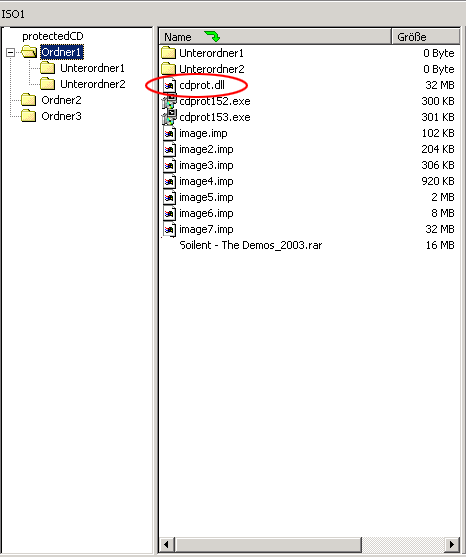
As you can see in the picture above, I added all the *.imp-files to my compilation, the image7.img even a second time, renamed to "cdprot.dll".
If this image is once protected none of the *.imp-files will be readable anymore. The same of course with cdprot.dll, which is an renamed *.imp-file. So when copying the protected CD there will be some troubles reading the *.imp-files. Although all the other files can still be copied. To avoid, that somebody just sorts out the protected files (which have no use anyway) and copies the important files, you can add some of the *.imp-files to your normal files. The last part, the added *.imp-file will be unreadable and therefore the whole "protected" file.
>link: WEBTOOLMASTER Homepage - Download this Software<
- This protection for your files has to be applied with WTM CD Protector:
Firstly choose at the "Options" the *.imp-file you
want to add to your file.
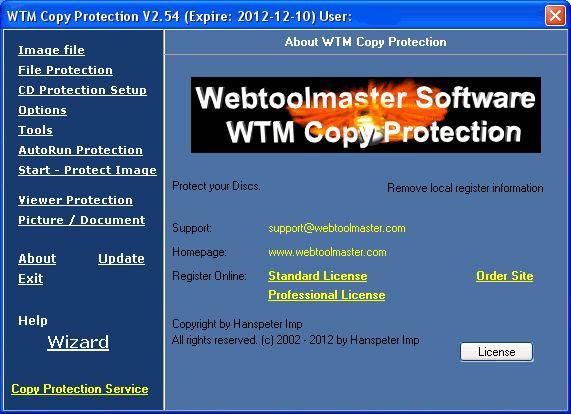
- Now select a file to protect, using the button "Error Files", which
can be found at the "Add errors" tab. WTM CD Protector will add the
prior (at "Options") choosen *.imp-file to your
now selected file.
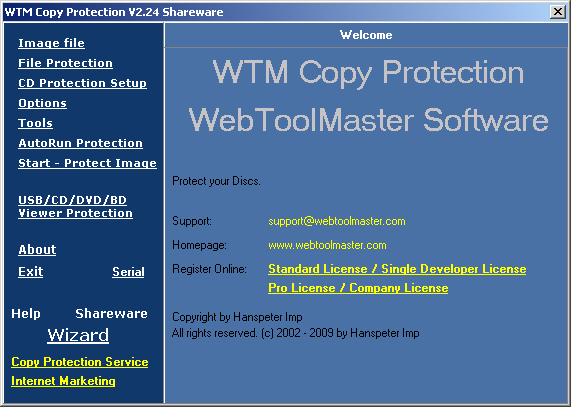
The result will be a file with the name ending ".cry". You can see the exact filename in the messagebox of WTM CD Protector.
- Move the protected .cry-Datei in another folder and delete the appendix
".cry" in the filename (now your protected file should be named as the
original file). Because the file has been modified, you have to test
it for its functionality. Do this by executing or opening the file.
If the file does not work after protecting it, you cannot protect the
file WTM CD Protector. Otherwise you can add the file to your compilation,
it will be protected on the finished CD.
Attention! When you protect a file with WTM CD Protector it will be modified. Some files maybe do not work properly after protecting them. Click here to get a short list of files being protectable or not with WTM CD Protector.
- This protection for your files has to be applied with WTM CD Protector:
Firstly choose at the "Options" the *.imp-file you
want to add to your file.
- If you have now added enough *.imp-files and protected
files to your compilation, burn it on a CD. I recommend to use a rewritable
CD (CD-RW), because the content of the CD is useless later.
- Create a RAW-Burnersoftware-image of this CD.
- Back in WTM CD Protector select the Raw Burnersoftware-image at the "Image
file"-tab. Check if "Make sector errors" is selected at the "Options"-tab
and choose the writing-speed of WTM CD Protector. The slower you run WTM
CD Protector the better is your CD protected, but the more time you need.
If WTM CD Protector doesn't find any *.imp-files in
the image (although there are some), or if your CD is not protected after
burning the bearbeitet image, choose one step slower.
If you want you can additionally use the "Anti-RAW HPIP-Cryptor"-option. It will protect your CD even better but can cause some compatibility problems. I never tried this option.
- Click on "Protect" (left menu) to protect your image.
- If everything went allright close WTM CD Protector and burn the protected
image with your Raw Burnersoftware.
- DONE.
>link: WEBTOOLMASTER Homepage - Download this Software<
Audio-CD:
Audio-CDs can only be protected as a whole. Single songs can still be read and e.g. be converted to MP3s or burned to a new CD.
Do not try to protect the single songs with WTM CD Protector!
There are two ways to protect an Audio-CD:
Alternative 1: (recommended)
!!! No errors for me, but CD was not protected (maybe slower option in WTM CD Protector?) !
- Create a new Mixed-Mode-compilation with your CD-burning software.
- Add your audio-tracks in the audio-part.
- In the data-part add as many *.imp-files as possible.
- Burn this compilation (I recommend to use a rewritable CD (CD-RW), because the content of the CD is useless later.)
- Now you can create a Raw Burnersoftware-image of this CD, protect it with
WTM CD Protector and finally burn the protected image with your Raw Burnersoftware.
(read here for instructions).
top
Alternative 2:
(did not work for me, because an error occured when burning the protected image. Maybe one of you can develop this alternative...)
- Create a new Audio-compilation with your CD-burning software.
It is important, that the CD gets not "fixated" or "finished". Therefore the CD has to be burned "Track at once", because "Disc at Once" forces fixating.
- Add your songs and burn the compilation (I recommend to use a rewritable
CD (CD-RW), because the content of the CD is useless later.)
- Create a new data-compilation and add as many *.imp-files
as possible (but it has to fit to the rest of the CD!)
- Burn this compilation on the same CD, where your audio-tracks are already
written! Ignore warnings like
Klick "Yes" or "proceed".
- Now you can create a Raw Burnersoftware-image of this CD, protect it with
WTM CD Protector and finally burn the protected image with your Raw Burnersoftware.
(read here for instructions).
top
Video-CD:
Video-CDs can only be protected as a whole. Single videos can still be read and e.g. be converted to DivX or burned to a new CD.
Do not try to protect the single videos with WTM CD Protector!
There are two ways to protect an Video-CD:
Alternative 1: (recommended)
!!! No errors for me, but CD was not protected (maybe slower option in WTM CD Protector?) !
- Create a new VideoCD-compilation with your CD-burning software.
- Add your video-tracks in the video-part.
- In the data-part add as many *.imp-files as possible. I recommend to put the *.imp-files in the MPEGAV-folder and name them AVSEQ02.DAT AVSEQ03.DAT etc. This makes it more difficult to identify them.
- Burn this compilation (I recommend to use a rewritable CD (CD-RW), because the content of the CD is useless later.)
- Now you can create a Raw Burnersoftware-image of this CD, protect it with
WTM CD Protector and finally burn the protected image with your Raw Burnersoftware.
(read here for instructions).
top
Alternative 2: (nicht getestet!)
- Create a new VideoCD-compilation with your CD-burning software.
It is important, that the CD gets not "fixated" or "finished". Therefore the CD has to be burned "Track at once", because "Disc at Once" forces fixating.
- Add your videos and burn the compilation (I recommend to use a rewritable
CD (CD-RW), because the content of the CD is useless later.)
- Erstellen Sie eine neue Daten-Zusammenstellung mit ihrem Brennprogramm,
der Sie m�glichst viele *.imp-Dateien hinzuf�gen (aber
nicht mehr, als auf der Audio-CD noch platz hat!)
- Create a new data-compilation and add as many *.imp-files
as possible (but it has to fit to the rest of the CD!)
- Burn this compilation on the same CD, where your video-tracks are already
written! Ignore warnings like
Klick "Yes" or "proceed".
- Now you can create a Raw Burnersoftware-image of this CD, protect it with
WTM CD Protector and finally burn the protected image with your Raw Burnersoftware.
(read here for instructions).
top
Working with Autorun-Protection: :The autorun protection is a small program witch exomine the burn program processes.
You open the dialog autorun. Then it opens a new windows. Here you can setup your
autorun protection. In the first field (installer.exe) you have to set the first program,
which you want to start at first on the CD. The second
field (CheckOK) you should be changed that the variable will not be used for standard.
Program should check if this program has been started with this parameter,
your program ist started. The last field is the cd icon. 0 stands for the first
icon in the file. When you press OK, you have got 3 files.
Autorun.inf - This file is the autostart for your cd. You need not start it on your cd, when you do not want an autostart.
imp.dat - This file has formatien for setup.exe
Setup.exe - This is the autorun program. It checks if burning programs or other things are started.
What happens?
Windows search of autorun.inf and starts the CD/DVD automatically. If this file has been found,
windows starts the autorun protector. Now autorun checks if burning programs are active and
search setup.exe in the root directory of the cd or dvd. Is this not the case, wtm opens a
messagebox with copy protetion information and close it.
top